Key Features
Multi-threaded design
Fully multi-threaded download manager takes advantage of hyperthreaded or multi-core processors and provide a completely non-blocking interface for faster downloads and improved multitasking.
Advanced multi-connection support
Powerful multi-connection support improves use of bandwidth for downloading both headers and articles. You can download headers from a single newsgroups using multiple connections and even improve speed by downloading articles across servers.
Easily define and switch between servers
Each server has its own settings and folders for organizing newsgroups. You can define new servers and easily switch between them from the main newsgroups tab.
Powerful methods of retrieving headers
You are not limited to just getting all or new headers anymore. Get headers using a percentage or by selecting a range, and even see the date of the first and last articles in the range! You can also download headers from multiple newsgroups in a single operation! Range selection screenshot »
Manage your downloads with Download Lists
You can save the posts you want downloaded to one or several download lists then queue all your saved lists for automatically downloading huge quantities of articles, without any intervention. TLNews will even reconnect on broken connections and continue downloading!
Import NZB files straight into Download Lists
Importing an NZB file is easy and immediately creates a download list. You can then start the download immediately or queue it for automated download.
Refined and productive user interface
TLNews has a tab-based user interface allowing you to quickly navigate between download tasks or message browsers. Coupled with our unique multi-threaded design, you can download headers, download and decode posts and browse newsgroups all at the same time!
Features in Details
Downloading headers with the Headers Manager
Once you select one of TLNews headers download methods, that download task is passed to the Headers Manager which will download headers using a background thread and allow you to browse for more headers or messages.
Once a download completes, the Headers Manager will notify you with a discrete notification pop-up window.
Click to enlarge
Managing downloaded headers
After headers have been downloaded they are automatically saved to an individual file you can open and browse. If the file contains a very large amount of headers, you can select to only all of them or only a range.
Once you are done viewing, reading or selecting articles to decode from that file, you can either keep it or delete it to recover disk space. You can also give more meaningful names to headers you want to keep.
Click to enlarge
Customizing download connections
With TLNews you can set how many connections to use for all downloads or customize the connections used for a specific download list.
By selecting how many connections to use when downloading, TLNews lets you achieve better control to either maximize or conserver your bandwidth. You can also select connections across different servers and TLNews will download from all of them simultaneously!
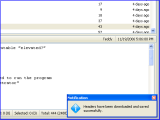
Click to enlarge
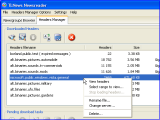
Click to enlarge

Click to enlarge